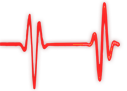Popular Topics
Choose
Popular Links
Fun with Selections in Photoshop
updated by rck, 2004-11-09
One of the main reasons, why I haven't fully switched to Linux and cope with Windows XP must be the incredible amount of amazing software for Windows. The best, of course, is Photoshop. Let's make a graphic with it.
Better living with effects | |
|---|---|
|
To make that more visually appealing, I've added a couple of effects here: Inner Bevel and Contour. You can choose the effects with right-click on the layer you'd like to apply it to (sorry, Mac-People!). They are hidden in the Blending Options To make your graphics look the same as mine, just click "Bevel and Emboss" and "Contour". Feel free to play around with the settings here, you can undo all of them without any harm. Your layer preview should look the way it looks on the upper/left of the graphics here, if you chose to Bevel and Emboss it. |
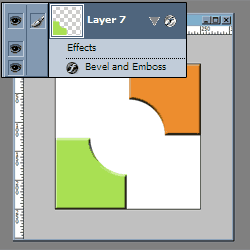
bevel
|
Adding more | |
|---|---|
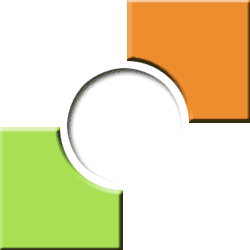
inner shadow
|
What I did next, was creating a new layer (again!) and selecting the circle-layer with ctrl. I now have only the selection of the circle, without actually seeing it. Neat. To get a graphics, that looks the same like mine here, just shrink the circle by 5 pixels (Select - Modify - Contract) and fill it with White. Then, give it the Inner Shadow effect. |
| The comments are owned by the poster. We are not responsible for its content. |

What's Related
Link Manager
Photoshop
- PhotoshopNews: Photoshop News and Information...
- Photoshop Weblog
- Living Photoshop
- Good-Tutorials.com (Photoshop)
- Team Photoshop
- Graphic Forums
- Team Photoshop Forums
- Retouch PRO
- Troubleshooting Photoshop Problems
- Photoshop Techniques Forum
Article Manager
Photoshop
- a visit to Adobe
- Adobe to buy Macromedia
- Consistent Control Panel Icons for phpWebSite
- Grauschleier entfernen
Photo Albums
Photoshop
Documents
Photoshop
FAQ
Photoshop
Announcements
Photoshop
Latest Updates
AdministrativeTexts
updated by freddiemac1993, 2013-06-14
wiki
Re: adventures
created by brittdavis10, 2012-02-23 (1 rply, 3 views)
thread
Re: how to run phpwebsite...
created by alexander, 2011-08-25 (2 rpls, 3607 views)
thread
Re: Forum tags
created by HaroldFaragher, 2011-08-22 (3 rpls, 8488 views)
thread